Viewing the Customers Page
The Customers page (Network > Customers) provides operators the capability to view all provisioned ‘customer’ entities (Teams tenants) in a table (one row per ‘customer’ entity). In addition to the information configured per ‘customer’ entity (provided by the operator in the add + / edit action), the following two columns are shown in the table for each ‘customer’ entity:
| ■ | Admin State - can be either Locked or Unlocked; reflects an operator’s Lock/Unlock action applied to the ‘customer’ entity. The ARM rejects a calls routing request for a Locked ‘customer’ entity. |
| ■ | CAC State - shown only for ‘customer’ entities with an attached CAC Profile. Reflects the CAC status of the ‘customer’ entity based on the current number of concurrent sessions of the ‘customer’ entity, related to the attached CAC profile. It can have one of the following values: |
| ● | Unblock - the ‘customer’ entity didn’t reach the allowed number of simultaneous sessions and calls to/from it. |
| ● | Block - the ‘customer’ entity reached the maximum number of allowed simultaneous sessions defined in the attached CAC Profile and calls are currently blocked. |
| ● | Block Incoming – the ‘customer’ entity reached the maximum number of incoming calls and only incoming calls are blocked. |
| ● | Block Outgoing – the ‘customer’ entity reached the maximum number of outgoing calls defined in the attached CAC Profile and outgoing calls are currently blocked. |
Customer Page Columns

The ‘Customers’ page can tabulate thousands of entries; a smart search and filter engine facilitates management. In addition to a string search, the following advanced search filters are supported:
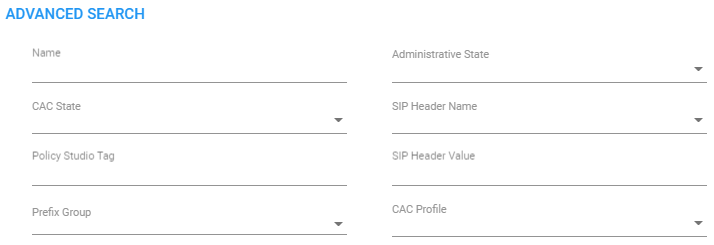
For example, you can select one of the CAC Profiles and filter all ‘customer’ entities listed in the page using this specific profile. Alternatively, you can select a ‘customer’ entity in the Customers page filtered by Prefix Groups, etc.